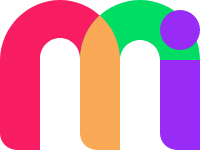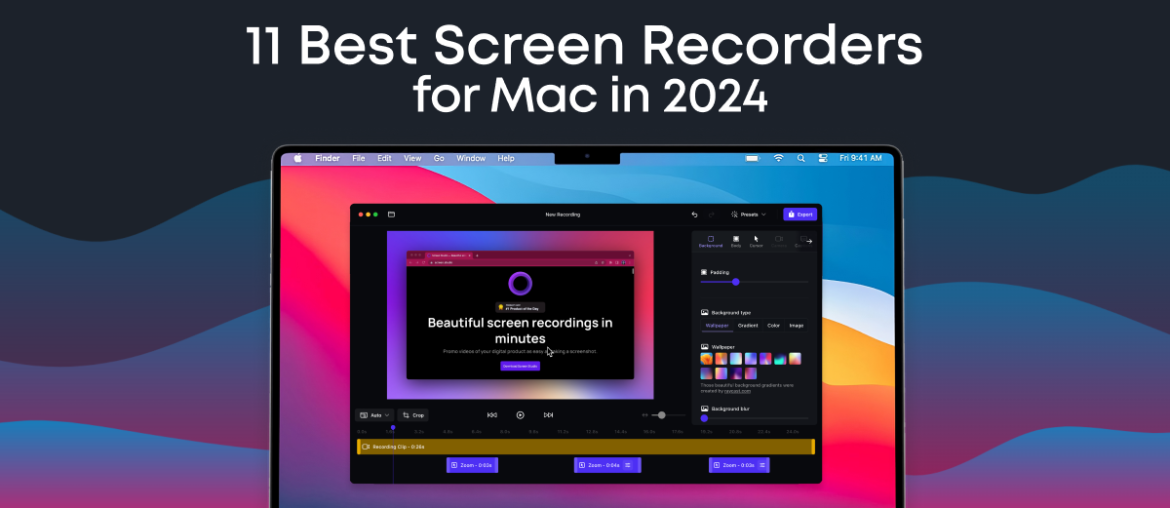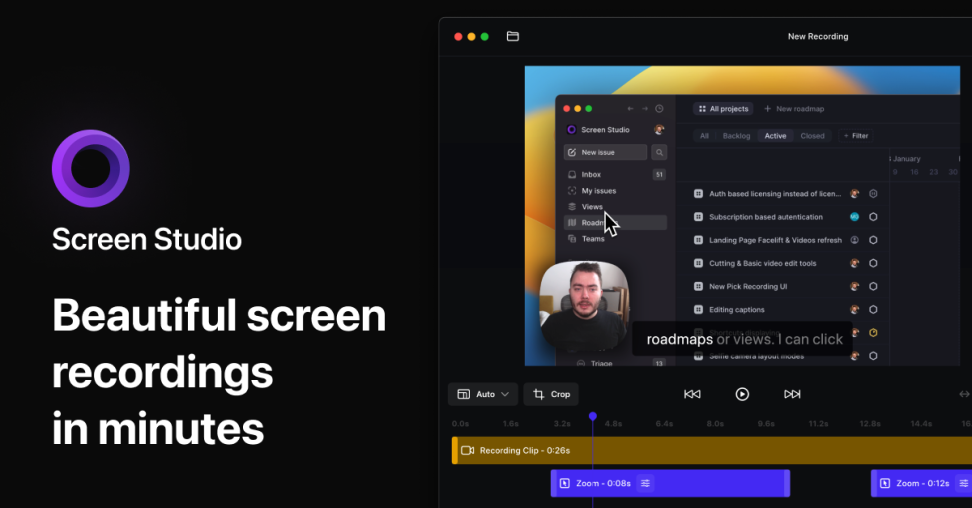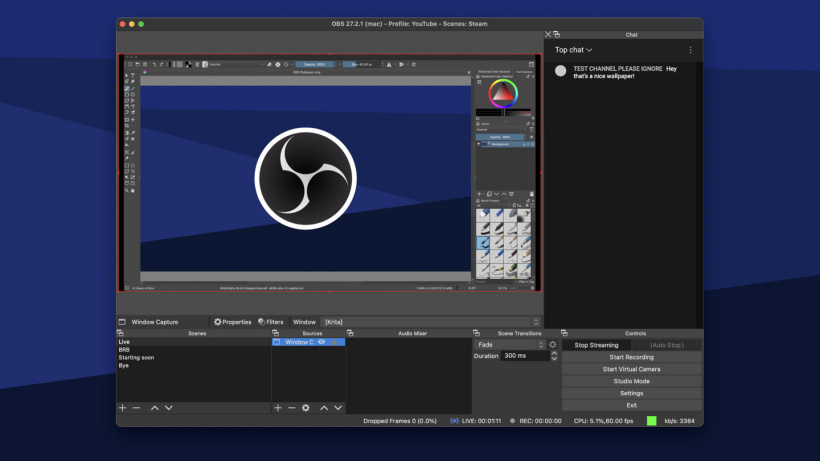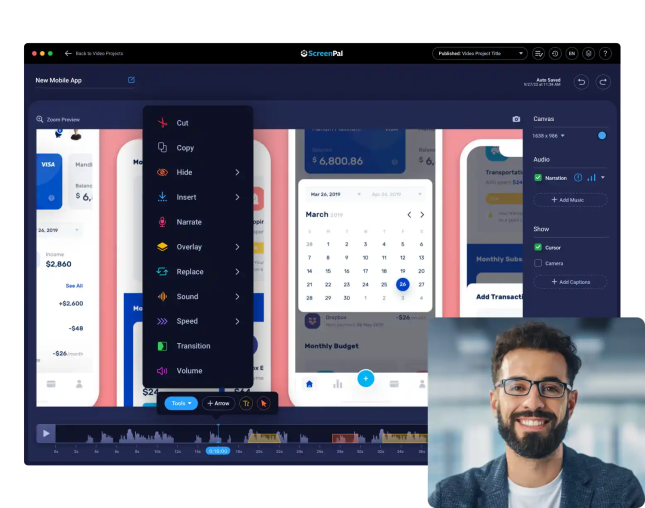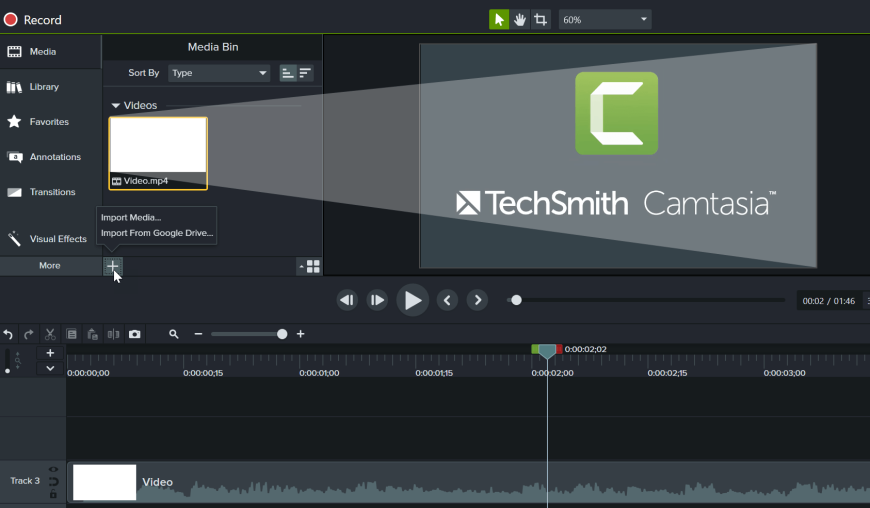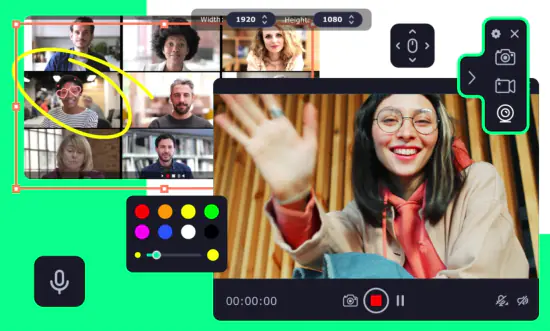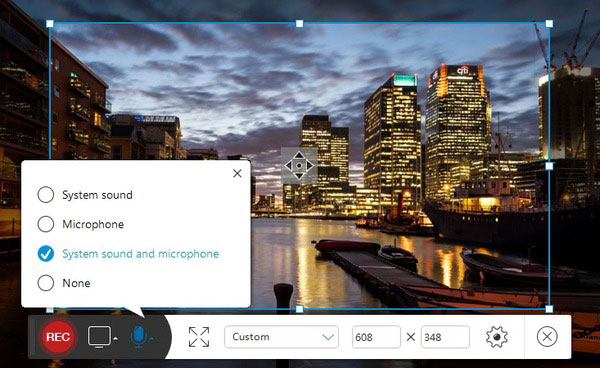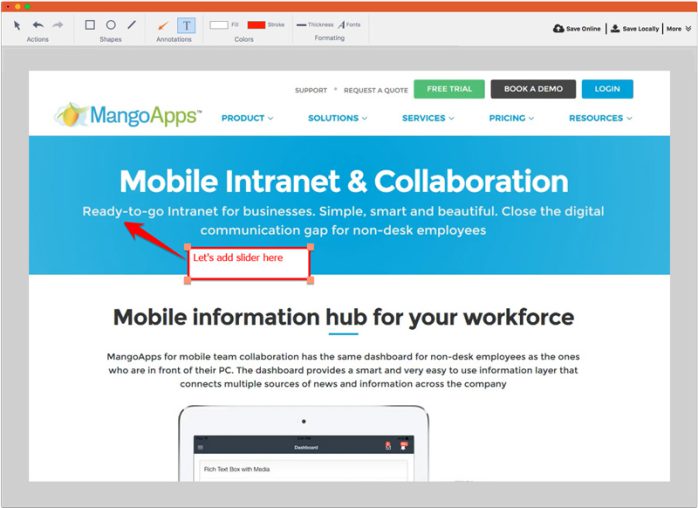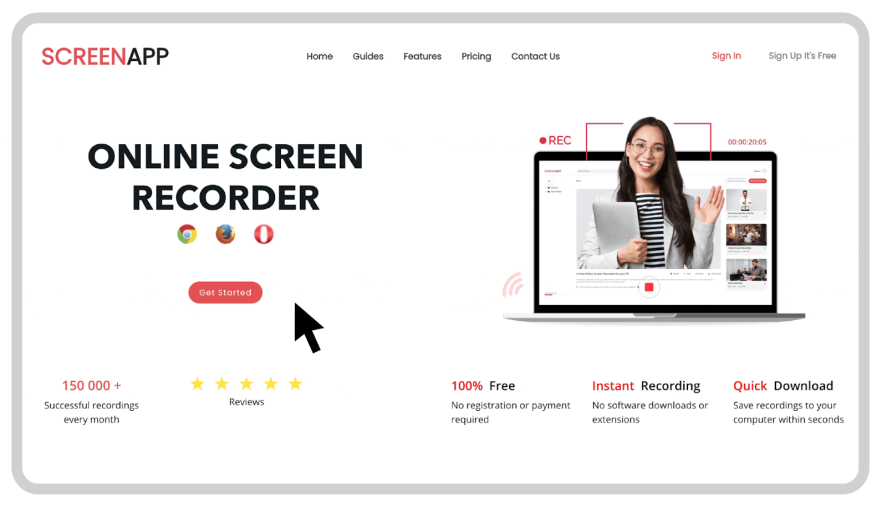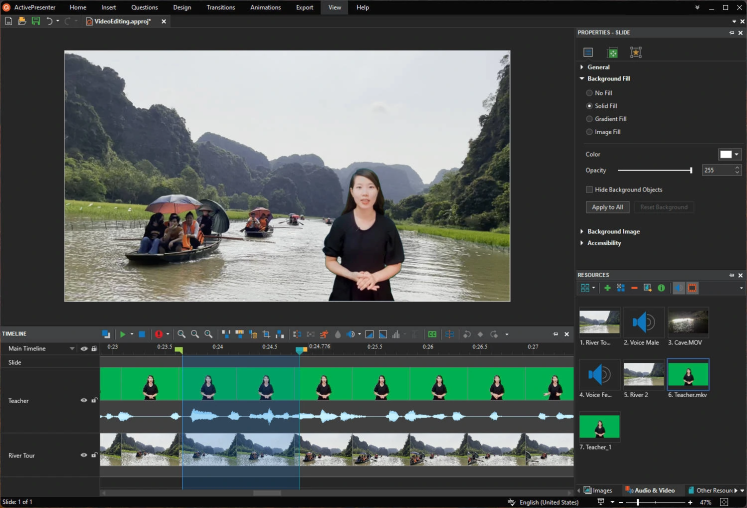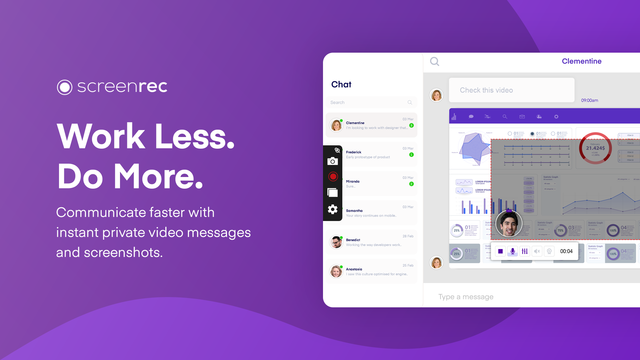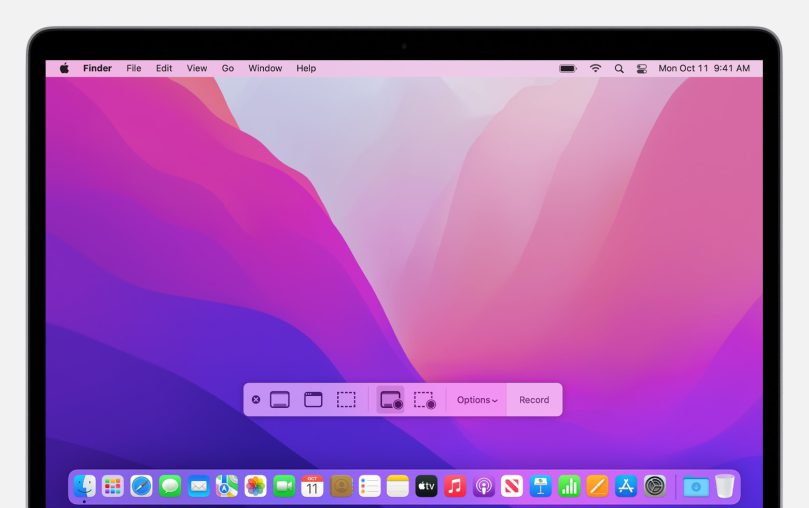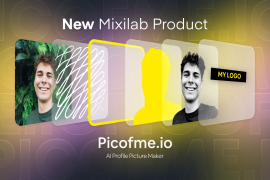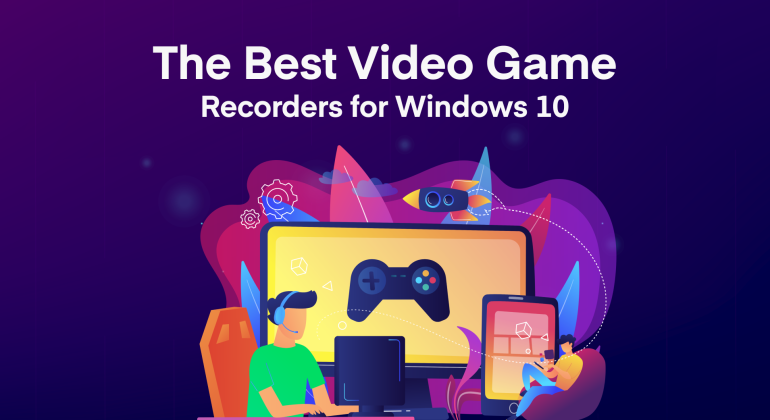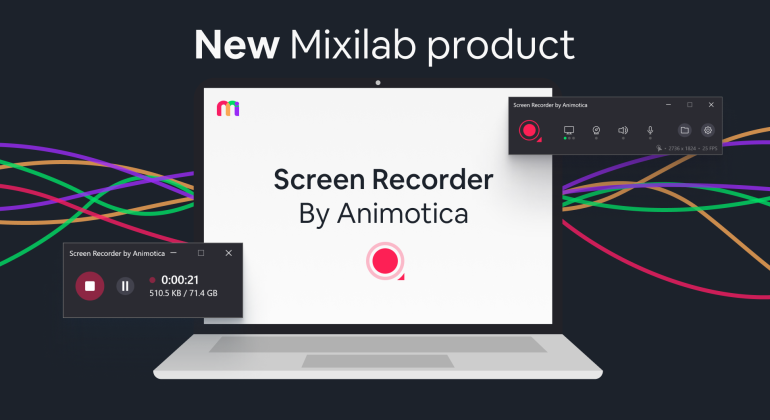Whether you need to record a tutorial, capture a video call, or save moments from your favorite games, a screen recorder is indispensable. Windows PC users have an endless variety of great options for screen recording. But if you’re looking for a screen recorder for Mac, you’d find that there are relatively fewer good options.
So, to save you the stress of digging around, we’ve compiled a comprehensive list of the 11 best screen recorders you can leverage to record moments on your Mac PC.
Contents
Screen Studio
Screen Studio offers robust screen recording functionalities for capturing webinars, tutorials, games, and more. It is designed to help you make “beautiful” screen recordings with smooth cursor movement, cinematic motion blur, and background padding.
Price: standard starts at $89/user
Features:
- Smooth cursor movement
- Zoom & follow mouse clicks
- Cinematic motion blur
- Wallpaper & window frame
- Ability to record an iPhone simulator for mobile app demos
- Selfie camera support
- Automatic size balancing
Cross-platform compatibility: macOS only
| Pros | Cons |
|---|---|
|
|
OBS Studio
OBS Studio is an open-source screen recording software for Mac, Windows, and Linux systems.
Thanks to its large community of sponsors and backers, OBS packs a ton of features for a robust screen recording experience. The software also comes with an API, enabling users to customize and extend its functionalities with plugins and scripts.
Price: free
Features:
- Screen recording with webcam and overlays
- Streaming to Twitch, YouTube, and other websites
- Audio mixing
- Ability to use plugins
- Plenty of options for customization
Cross-platform compatibility: MacOS, Windows, and Linux
| Pros | Cons |
|---|---|
|
|
ScreenPal
Screenpal, formerly known as Screencast-O-Matic, focuses on speed and simplicity as its key strengths. It doesn’t require creating an account before usage, allowing you to start recording without delays. It offers basic functionalities like recording specific screen areas, recording audio from your mic, and resizing webcam videos.
Price: free version, premium starts from $3/month
Features:
- Record screen, webcam, or both
- Record audio voice narration
- Remove, blur, or replace the background
- Trim recordings
- Add music (including free stock music)
- Add a captions file
- Zoom in while recording
- Create animated GIFs
Cross-platform compatibility: MacOS, Windows, IOS, Android, ChromeOS
| Pros | Cons |
|---|---|
|
|
Camtasia
Camtasia stands out from other screen recording tools because it has a robust built-in video editor with advanced functionalities you can leverage to take your recorded videos to another level.
Price: $299/user (one-year maintenance included)
Features:
- Recording with webcam and overlays
- Cursor effects to help you focus attention on specific onscreen elements
- Has an in-built video editor with a range of advanced features, such as annotations, media files, and transitions
- Supports a wide range of image, audio, and video file formats—REC, MP4, Lottie, Apple ProRes, JPEG, GIF, MP3, WAV, etc.
Cross-platform compatibility: MacOS and Windows
| Pros | Cons |
|---|---|
|
|
Movavi Screen Recorder
Movavi takes screen recording a notch higher by adding personalization functionalities like onscreen drawing, click sounds, and record scheduling. It provides users with the essential features they need to record their screens more efficiently.
Price: free trial, premium for $15.95/year or $20.95 lifetime
Features:
- Record video chats, screencasts, online videos, and other kinds of screen activity
- Record sound from multiple audio devices simultaneously
- Take screenshots and edit them
- Highlight the cursor, set your own click sound, and capture keyboard actions
- Schedule recordings
- On-video drawing functionality
- Save captured video in any popular media format
- Share your creations online on YouTube or upload them to Google Drive
Cross-platform compatibility: MacOS and Windows
| Pros | Cons |
|---|---|
|
|
ScreenFlow
As the two counterparts discussed above, ScreenFlow offers a combination of video editing and screen recording functionalities, allowing users to create, edit, and share their videos within a few clicks.
Price: free trial, premium start at $169/user
Features:
- Record screen and webcam
- Built-in Stock Media Library
- Ability to add transitions, text animations, video animations, freehand annotations, multi-channel audio, and more
- Ability to animate graphics, titles, and logos with built-in video and text animations
- Closed Caption Support
Cross-platform compatibility: macOS only
| Pros | Cons |
|---|---|
|
|
ApowerRec
ApowerRec describes itself as the best screen recorder in the market, and considering its robust functionalities and smooth interface, it does have a spot among the best.
Alongside enhanced screen recording capabilities, ApowerRec also comes with a basic video editor for trimming and watermarking.
Price: premium start at $29.95/month
Features:
- Allows real-time annotations
- Supports webcam video recording
- Enables task scheduling for recording PC screens/webcam automatically
- Supports “spotlight recording” for emphasizing specific parts of the screen in real-time
Cross-platform compatibility: MacOS, Windows, iOS, Android
| Pros | Cons |
|---|---|
|
|
TinyTake
Built by MangoApps, TinyTake is a simple screen capture and video recording software that enables you to capture images, record your screen, add comments, and share your generated content for free.
It doesn’t pack several advanced features, but it does an excellent job of ensuring its basic functionalities are efficient and reliable.
Price: free, premium starts at $29.95/year;
Features:
- Record your screen for up to 120 minutes
- Record a video using your webcam
- Capture a region, a window, or your fullscreen
- Capture an image with your webcam
- Copy to clipboard or save it locally
- Open, annotate, and share an existing image
- Zoom in and zoom out during recording
- Store screenshots
- and recorded videos in the cloud
- Assign custom shortcut keys
- Proxy server friendly
Cross-platform compatibility: MacOS and Windows
| Pros | Cons |
|---|---|
|
|
Screenapp.io
Screenapp.io is a cloud-based screen recording software that allows users to record their PC screen, webcam, and microphone. It offers features like video editing, annotations, and team collaboration, making it ideal for remote teams and e-learning.
Price: free, premium from $7/month
Features:
- Record a video of your screen online
- Record a video using your webcam online
- Team space for collaboration
- Transcription tool for automatically converting meeting recordings to text
- A recording API for integrating plugins
Cross-platform compatibility: All operating systems since it’s an online-based screen recorder
| Pros | Cons |
|---|---|
|
|
ActivePresenter
ActivePresenter is an all-in-one screen recording and video editing software that provides advanced features such as interactive quizzes, animations, and annotations. It offers several output formats and compatibility with various devices, making it ideal for e-learning and business presentations.
Price: free version, premium starts from $199
Features:
- Upgrading screen recordings to a fully-fledged teaching tool
- Converting existing presentations into online courses
- Exporting content in HTML or embedding HTML packages in the program
- Smart annotation that automatically generates descriptions while recording actions on the screen
Cross-platform compatibility: MacOS, Windows
| Pros | Cons |
|---|---|
|
|
ScreenRec
ScreenRec is a lightweight screen recorder that lets you capture high-quality recordings of your desktop, webcam, and microphone with just a few clicks. Its cloud-based storage and sharing options make it easy to share your videos and collaborate with others. Furthermore, it’s free and doesn’t require any registration or subscription.
Price: free
Features:
- Recording screen and webcam
- Online and offline recording
- Ability to add bubbles, shapes, text, and arrows to screenshots
- Analytics tool to show who watched your videos, when, and how long they watched
- Content encryption to ensure you control who gets access to your recording files
Cross-platform compatibility: Mac OS, Windows, Linux
| Pros | Cons |
|---|---|
|
|
Additional Option: macOS Built-in Screen Recorder
The macOS in-built Screen Recorder is a simple yet powerful tool for capturing high-quality recordings of your desktop or selected areas. It offers features like microphone capture, mouse clicks highlighting, and quick sharing options to make creating and sharing your recordings easy. Plus, it’s free and doesn’t require any additional software installation.
Price: free
Features:
- Record your entire screen or focus on a selected portion
- Option to capture audio from the system or a connected microphone
- Ability to record mouse clicks and keystrokes
- Option to show or hide the mouse cursor during recording
- Ability to choose the video quality and frame rate
- Easy access to the recording controls through the Control Center; or the keyboard shortcut Command+Shift+5
Cross-platform compatibility: macOS only
| Pros | Cons |
|---|---|
|
|
Conclusion
Screen recorders have become essential for everyone—gamers, marketers, live coaches, remote teams, etc. Mac PCs do come with an in-built screen recording tool, but its features are not as extensive as most third-party alternatives. This was also the case with Windows Movie Maker just before Microsoft decommissioned it.
That said, this guide covered 11 of the best Mac screen recorders in 2024, with different features and functionalities ranging from free to premium versions.
So, be sure to choose the one that best fits your needs, preferences, budget, and technical abilities.
Additional insights on top-grade screen recording solutions for Mac can be found on Kumospace’s blog post on best screen recording apps. Make sure to check it out for a wider perspective on the top screen recording apps suitable for your needs.
FAQ
How Do I Choose the Best Screen Recorder on Mac?
Choosing the right screen recorder for your Mac boils down to four main factors. First, think about what you need. For simple tasks like recording tutorials or webinars, a basic screen recorder could be enough. If you’re into complex video work like graphic design or gaming, you’ll need a recorder packed with top features like high-definition resolution and multi-source recording.
Secondly, make sure you shop around. All these software options come with their unique benefits and shortcomings, and usability can vary. Review factors like easiness to use, how reliable is it, and if it gets updated frequently.
Thirdly, it’s important to check the compatibility. Make sure the screen recorder works with your macOS version – you wouldn’t want your Mac to freeze or crash because the software wasn’t compatible.
Then, consider how much are you willing to spend. You’ll find both free and paid options, some of them offering a free version with limited features and a premium one with advanced tools. The key is to balance your needs with your budget.
Finally, always read up on user reviews and feedback.
What are the Pros and Cons of Free vs. Paid Screen Recorders for Mac?
Wondering whether to spend money on a Mac screen recorder or opt for a free one? Let’s discuss the pros and cons of both!
Free Screen Recorders for Mac
Free screen recorders, as the name implies, cost absolutely nothing. Many of them, like OBS Studio and Screenapp.io, offer great features like recording in different resolutions, drawing tools, and simple editing. You need zero dollars to start using them.
However, the free versions do have their downsides. Watermarks on your recordings, limited recording time, fewer exporting options, and reduced features are some of the common restrictions. Free recorders also usually offer limited support and updates.
Paid Screen Recorders for Mac
Paid recorders like Camtasia and ScreenFlow provide more advanced features. Expect high-quality output options, screen annotations, transitions, advanced editing tools, and more. Better customer support and regular software updates are other paid perks.
The main disadvantage of paid recorders, of course, is their cost. But most of them offer free trial periods, so you can check out the advanced features before deciding to buy.
In summary, deciding between a free recorder and a paid one depends on your specific needs. Free ones can handle basic tasks and personal use. If you need more advanced features or are a professional user, a paid recorder might be worth the cost.
Are There any Mac Screen Recorders that Offer Video Editing Features?
Indeed! If you’re someone who often hosts webinars, makes tutorial videos, or creates any kind of visual content, screen recorders featuring built-in editing tools can give you a real edge. They’re perfect for recording your screen and then enhancing the raw video footage with edits, making your content engaging and polished.
Camtasia is a standout choice here. It’s user-friendly and packed with rich editing features. With Camtasia, you can record top-notch screen videos and then spruce them up with extra texts, transitions, effects, and voiceovers. This makes it effortless to create professionally edited videos for even the least tech-savvy among us.
Next up is ScreenFlow, another highly-rated software celebrated for its suite of editing tools. ScreenFlow gives you a wide array of options for video animations, transitions, filters, and text overlays, along with the handy speed control that can be used to create stunning time-lapse videos.
ActivePresenter also gets an honorable mention. While it’s a tad more challenging to use than Camtasia or ScreenFlow, ActivePresenter doesn’t skimp on features. It comes with advanced editing options like Picture-in-Picture (PIP), Chroma Key, and Closed Captions. There are few screen recorders that match it.
When choosing a screen recorder with editing capabilities for your Mac, make sure to identify your needs first. And take into account the ease of use and pricing, as some of these programs might require a subscription.